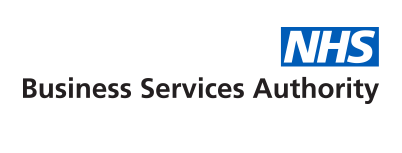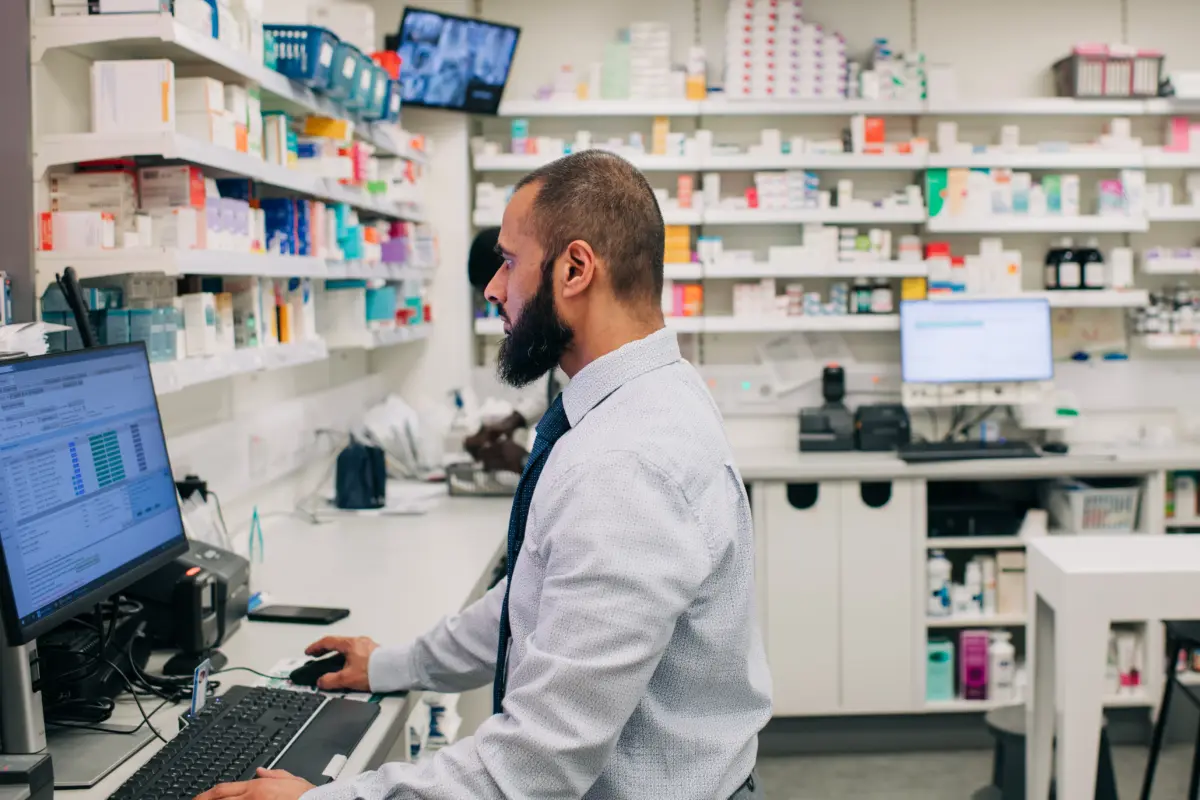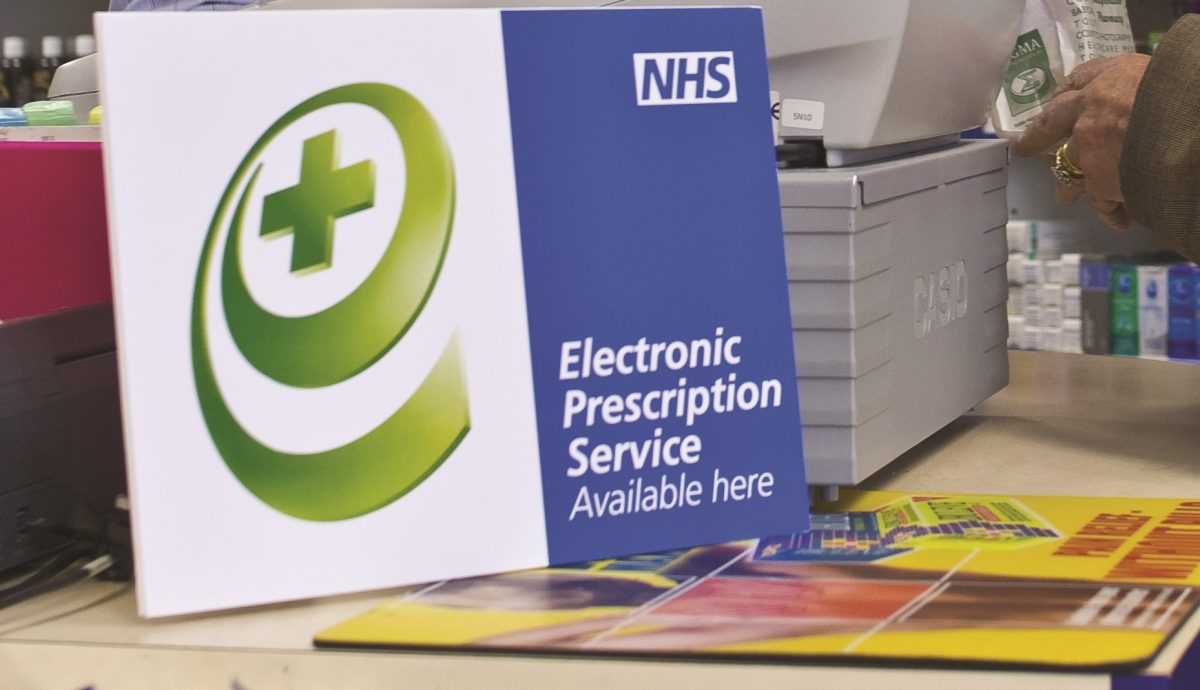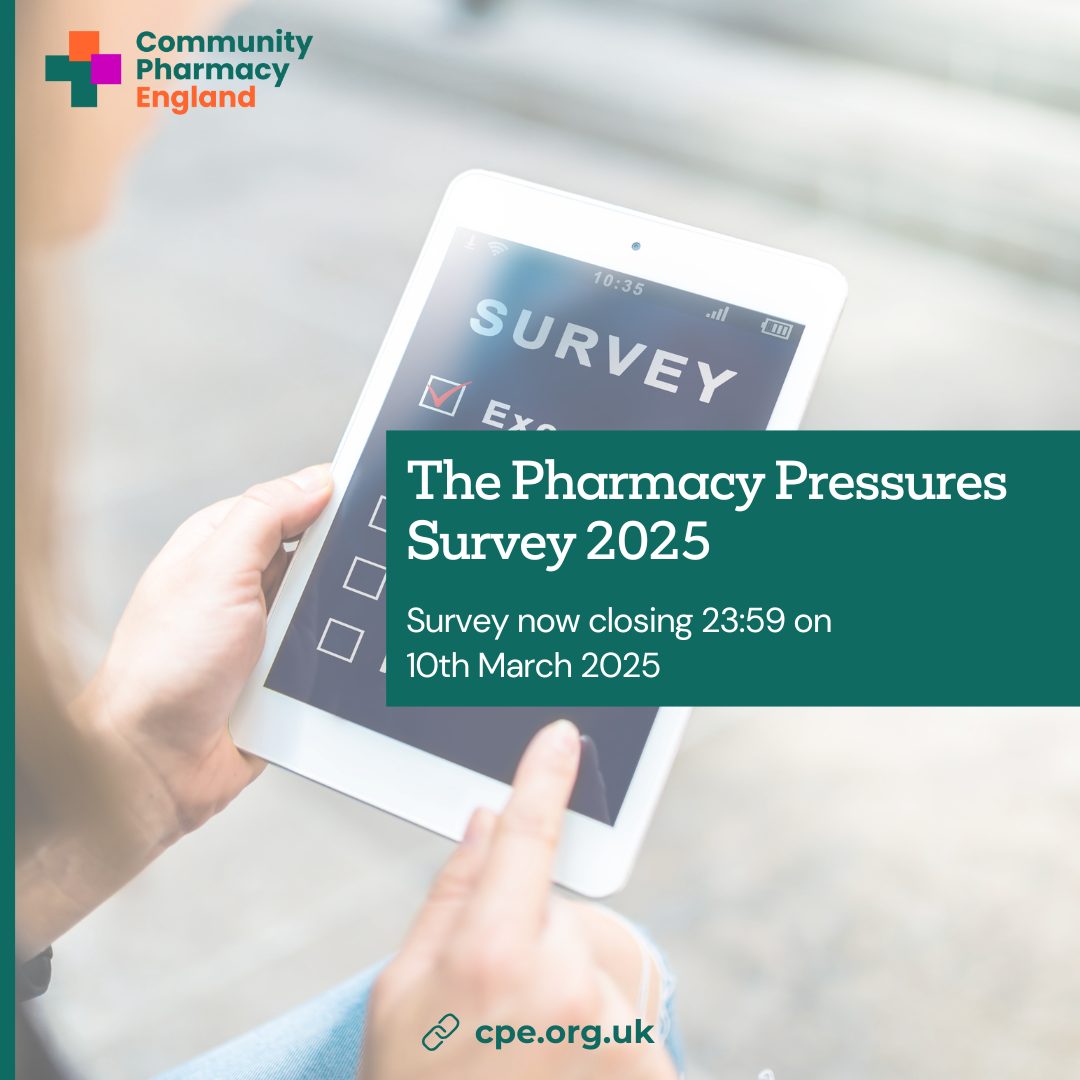Locating a missing EPS prescription
Published on: 16th July 2015 | Updated on: 15th March 2022
See below for steps which can be taken when you cannot locate an EPS prescription:
1 Perform a download of any outstanding prescriptions (using your pharmacy system user guide)
2 The prescription may download onto your system. If so prepare and dispense as usual.
3 Check with patient – Where the prescription does not download onto your system, if the patient is present, check that it was sent electronically rather than via a paper prescription.
4 Refer to the online EPS Prescription Tracker to check whether the prescription has a status on the central NHS Spine.
If you have the prescription number (e.g. the patient presents the prescription token) you can search by the EPS prescription reference, alternatively you can search by the patient’s NHS Number.
- Tracker will not work: Speak with your IT helpdesk about why this is so. More information about the settings needed for the tracker can be read here. You may need to move to step (10).
- Prescription not listed in the tracker: If the prescription does not appear in the list of the patient’s prescriptions then you may need to work with the GP to determine if the prescription could have been issued onto a paper prescription. Some items cannot be prescribed in EPS (e.g. non-dmd specials). Community Pharmacy England has received reports that on occasion prescriptions are sent via paper prescriptions, when the patients expected these to be sent electronically, because of issues at the GP practice with Smartcards, medicine database mapping, or PDS-syncing.
5 Check the Tracker search results
If the prescription is listed you will be able to view the prescription status
6 Confirm status and take action: If the status is
(A) ‘To Be Dispensed’, then you can highlight the Prescription ID by selecting the text with the cursor using your mouse, and copying (‘Ctrl’ + ‘C’) from the tracker and ‘pasting’ (‘Ctrl’ + ‘V’) into your PMR system to force the prescription to download from the Spine and onto your PMR.
(B) ‘With Dispenser’, then the tracker allows you to click on the Prescription ID to view details of which dispensing site has downloaded it.
7 Dispensing site information: If the Tracker reveals the prescription has the status ‘With Dispenser’ then use the Tracker to lookup the Dispensing site
8 Prescription with your pharmacy according to Tracker? – If the Dispensing Site Information states the prescription is with your pharmacy but your PMR system does not have the prescription, this indicates your system supplier needs to ‘unstick’ the prescription.
In the meantime, the GP practice may follow a pre-arranged business continuity plan e.g. agree that there is need to issue a EPS prescriber token so that you are able to know what is on the prescription.
If the prescription is with your pharmacy according to the tracker but appears need ‘unsticking’ by the system supplier move to step (10).
9 Prescription with another site. In the situation where the Tracker reveals the prescription is with another site, then you will need to either:
(A) Confirm whether the patient was due to receive the medicine from the other dispenser, which may have been their nominated pharmacy;
OR
(B) Where the patient wants to have their medication dispensed by you (for example (i) the other pharmacy had not already prepared medicine (ii) the patient fully understood EPS and the nomination process; and (iii) the patient’s nomination choice should have been your pharmacy) you can contact the other dispenser using the details from the Tracker and ask whether they may be able to return the prescription to the Spine. If they are able to do this, then, the status on the Tracker would show as ‘To Be Dispensed’. You can highlight the Prescription ID by selecting the relevant text with your cursor using your mouse, and copying (‘Ctrl’ + ‘C’) from the tracker and pasting (‘Ctrl’ + ‘V’) into your PMR system to force the prescription download from the Spine and onto your PMR. You should then discuss nomination with the patient, and if they want to nominate you as their regular pharmacy, set their nomination immediately on your PMR system.
10 Contacting IT support
Where the issue cannot be resolved and/or access to the tracker is not possible, you may need to speak with your IT support or system supplier.
Note: It is Community Pharmacy England’s position that once a pharmacy contractor has retrieved a nominated prescription and prepared it in good faith, ready for collection by the patient, it should not be mandatory for him to return it to the spine if this means that he will be denied appropriate payment. Community Pharmacy England is in discussion with the Department of Health on this issue.
Related resources
Returning prescriptions to the Spine
Return to the IT section: EPS home
Return to the IT section: IT and EPS contingency planning
For more information on this topic please email comms.team@cpe.org.uk